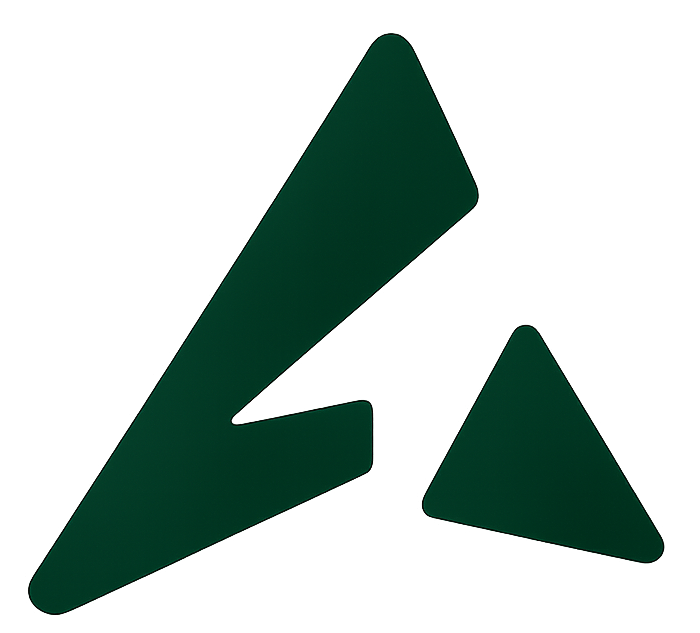Display Name is the first thing users notice when they receive a communication from your business. If the name seems unfamiliar or out of place, you risk confusing users — or worse, getting blocked.
As per Automate AI compliance standards, “All Display Names must reflect your business identity, adhere to branding norms, and follow naming rules set to maintain authenticity and clarity.”
That’s why choosing a Display Name that truly represents your brand is crucial for maintaining customer trust and getting approved for official messaging.
Let’s explore everything you need to know to create a reliable and brand-aligned:-
Quick Overview
-
Smart ways to select your display name
-
Best practices & display name ideas
-
How display names show up in user chats
-
Common questions around display name approval
How to Pick the Right Display Name
Naming your profile might sound like the easiest thing on your setup checklist. But here’s the twist: there are rules you need to follow—branding rules, formatting rules, and logic rules.
Requires all display names to match your existing brand, follow naming conventions, and avoid common approval blockers.
💡 Pro Tip: If you’re working with us will help you find a display name that gets approved fast.
Guidelines & Naming Ideas
Use these essential tips to create a name that both reflects your business and gets the green light.
Stick to Your Brand Identity
Your display name should mirror your brand or service—not a nickname or a random word.
✅ Approved: “Green Sprout Cafe”
❌ Rejected: “Hot Coffee” or “Test Store”
Name must still have a clear tie to your business.
Correct Capitalization Wins
Don’t SHOUT in all caps unless that’s your brand’s official styling.
❌ “THE MOBILE FIXERS”
✅ “The Mobile Fixers”
✅ Acceptable if already branded as “THE MOBILE FIXERS” everywhere.
Also, for any allowed functional words (like Demo, Support), capitalize them correctly.
Spacing
Incorrect spacing can get your name rejected. Don’t split or merge words in odd ways.
❌ “K ay Jewelers”
✅ “Kay Jewelers”
Avoid emojis, special characters, and trademark signs.
❌ “My_Store™”
✅ “My Store”
Don’t Add Unnecessary Words
Avoid adding “official,” “main,” or “authentic” unless it specifies a region or department.
✅ “GlowSkin India”
✅ “GlowSkin Customer Service”
❌ “GlowSkin Official Account”
Minimum 3 Characters is a Must
META won’t approve display names that are too short.
✅ “JK Motors”
❌ “JK”
No Links, Please
Website URLs or domains in the name? Big no-no.
❌ “Healthwise.co”
✅ “Healthwise Nutrition”
Match What’s On Your Site
Consistency is key. Your display name should reflect what’s listed on your official website or business pages.
✅ “Citrus Bloom Essential Oils” (appears exactly on your site)
❌ “Citrus Bloom Oils” (abbreviated or altered version)
❌ “CB Oils” (short forms are not allowed)
Make the Relationship Obvious
The display name should make it clear that the business is yours. If needed, show the connection.
✅ “Activewear by ZenCore”
❌ “ABC Agency for ZenCore” (third-party names are not accepted)
How Display Names Show Up in Chats
There are two types of business appearances:
-
Standard Account: Your name appears next to the phone number
-
Verified Business Profile: Your display name appears with a green check and replaces the number in customer chats
Having a verified name boosts credibility and improves open rates.
Updating Your Display Name
You can also update your display name:-
-
Log into your dashboard
-
Navigate to “Business Settings”
-
Select your current phone number
-
Click “Edit” next to Display Name
-
Enter the new name and confirm
🕐 It usually takes 1–3 hours for the new name to reflect if it follows guidelines.
For verified profiles, contact support to initiate a name change request.
Set Your Name Up for Success
Your display name is the front door to your brand’s communication. Get it right, and your users will trust, engage, and remember you.
-
Launch WhatsApp and SMS campaigns
-
Deliver 24/7 chatbot support
-
Send smart reminders and transactional alerts
-
Connect instantly with your audience
🛠 Need help setting up? Get in touch with our customer success team today!
Frequently Asked Questions
1.What is a WhatsApp Business Display Name?
The display name is the name that your users can see once they open your WhatsApp Business API account profile. It is similar to any name we assign for our WhatsApp Apps.
2. How do I ensure my display name shows up instead of my number?
You’ll need to get verified. Once your business is approved, your name replaces your number in chats.
3. How long does it take for my display name to get approved?
WhatsApp Display Name Verification takes anywhere between 5 minutes to 3 hours to get verified. For special organizations e.g. Governments- it might take up to 2 days to get verified.
4. Why did META reject my display name?
Likely reasons include:
-
Doesn’t match your website or brand pages
-
Includes disallowed terms, personal names, or symbols
-
Appears too generic or unclear
5. Can I use the same display name on my verification form?
Yes! In fact, it should be the exact same to avoid delays.
How to change the WhatsApp Display name in WhatsApp Business API account?
You can change your WhatsApp Display name 10 times in 30 days, after which you need to contact Facebook support to change it again.
If you have an official WhatsApp Business Account (Green Badge), Contact Facebook’s Direct Support & provide the following details to change display name in your WhatsApp Business Account:
- Question Topic: Request an Official Business Account
- Request Type: Update OBA Display Name
For a general WhatsApp Business Account, follow the below steps to change your display name:
- Go to Business Manager and select your business.
- Click “WhatsApp Accounts” & thereon choose WhatsApp Manager.
- In WhatsApp Manager, click on “Account Tools“.
- Now, navigate to the left-most menu and click Phone Numbers.
- Under the Name column, hover over your current display name and select the pencil icon.
- In the Edit Display Name section, enter a new display name.
- Select Next.
That’s it!
If your new Display Name is in line with the formatting rules, it will get changed in 2-3 hours!