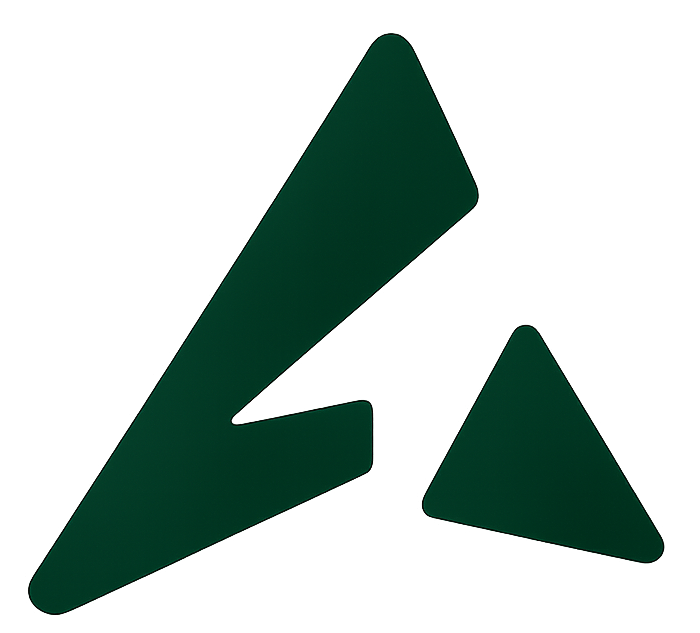Looking to level up your WhatsApp marketing and customer communication for banking, insurance, or financial services?
You’re in the right place.
Whether you need to notify users about a new account, send transactional alerts, follow up after a consultation, or promote a new insurance plan — WhatsApp Template Messages make it easy.
In this article, we’ll walk you through 14 tried-and-tested WhatsApp templates curated for financial institutions, banks, and insurance companies — all of which can be sent using Automate AI’s WhatsApp API platform.
Let’s get started!
WhatsApp Template Messages for Insurance Providers
1. Onboarding Message for New Insurance Customers
A welcome message is your first impression. Use it to set the tone and let customers know what to expect.
Template:
2. Policy Meeting or Appointment Reminder
Send gentle nudges so customers never miss an important insurance discussion.
Template:
3. Follow-Up After a Client Meeting
Don’t leave customers hanging. Send a friendly follow-up message after your call.
Template:
4. Policy Application Approved
When policies get approved, make sure your customer feels informed — and excited.
Template:
5. Insurance Campaign or Offer Message
Boost your reach by promoting new plans, discounts, or seasonal campaigns via WhatsApp.
Template:
WhatsApp Template Messages for Banking & Fintech
6. Resume Incomplete Loan or Account Applications
Get customers back on track when they’ve dropped off during the application process.
Template:
7. Loan Approval Confirmation
Keep users in the loop with a confirmation and easy next steps.
Template:
8. New Bank Account Created
Welcome new customers and establish what they can expect going forward.
Template:
9. Promote Loan or Credit Card Offers
Let customers know about exciting financial products they’re eligible for.
Template:
Banking Notifications & Security Alerts
10. Debit Transaction Alert
Keep customers instantly informed about any transactions on their accounts.
Template:
11. OTP for Secure Transactions
Send OTPs with a clear reminder to protect customer security.
Template:
12. Monthly Account Statement Notification
Deliver monthly statements securely through WhatsApp with PDF attachments.
Template:
Note: Use “Media” template type to attach the PDF file.
13. Fraud or Unusual Activity Alert
Notify customers immediately about potential fraud.
Template:
14. Scheduled Maintenance Notification
Avoid panic by informing customers ahead of time about downtime or updates.
Template:
✍️ Best Practices for WhatsApp Message Templates
Here are a few golden rules to ensure your templates get approved by WhatsApp:
-
Use formatting styles like bold, italic, and emojis (sparingly!) to enhance engagement
-
Keep message content short and clear
-
Avoid misleading content or hard selling — WhatsApp reviews templates before approval
-
Limit CTA and quick reply buttons to 20 characters
-
Always offer an opt-out option if you’re sending promotional content
💡 How to Send These Templates with Automate AI
To use these templates on WhatsApp, you need access to the WhatsApp Business API — and Automate AI makes that super simple.
With Automate AI, you can:
✅ Send template messages to unlimited opted-in users
✅ Automate alerts like OTPs, approvals, and drop-off reminders
✅ Run marketing broadcasts to promote loans or policies
✅ Handle queries with live agents or chatbots
✅ Retarget based on user behavior
✅ View real-time delivery, click, and read metrics
All from one powerful WhatsApp dashboard.
🚀 Ready to Get Started?
Launch your first WhatsApp campaign in minutes with Automate AI’s intuitive, no-code platform.
Try it today:-
Create Your Automate AI Account
-
Full Name
-
Email
-
WhatsApp Number
-
Password (8+ characters)
💬 Access live chat, templates, campaigns & more
🔐 100% secure | No developer required
FAQs About WhatsApp Template Messaging
1. Can I send marketing templates on WhatsApp?
Yes, but only to users who’ve opted in. You can use promotional templates like offers, campaigns, and upsell messages — all through Automate AI.
2. Do I need WhatsApp Business API to send templates?
Yes. Only WhatsApp API supports sending templates at scale. Automate AI handles the entire setup — no technical work needed.
3. How long does template approval take?
Templates are reviewed by WhatsApp and typically approved within 1–3 hours if they follow the content guidelines.
4. Can I send files or documents in templates?
Absolutely! Use “Media” template types in Automate AI to attach PDFs like monthly statements, invoices, or policy documents.
5. Can I personalize WhatsApp templates?
Yes! Use dynamic variables like [Name], [Amount], [Date], etc., to personalize each message based on user data.