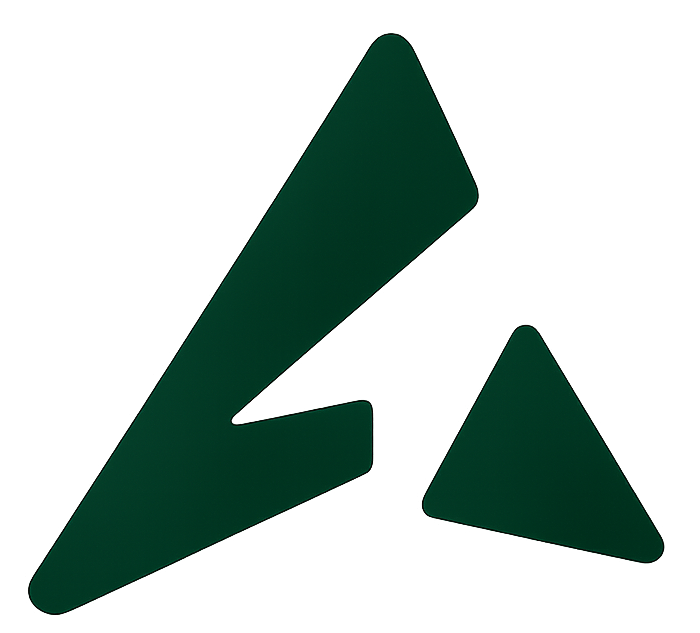To use WhatsApp Business API with Automate AI and access full messaging limits, you must verify your Facebook Business Manager account. This verification confirms that your business is legitimate and enables access to advanced features like green tick application, unlimited broadcasting, and message automation.
Follow the steps below to complete the verification process smoothly.
Step 1: Go to Facebook Business Manager
Log in to Facebook Business Manager Page.
This will open a new tab on your Facebook Business Account.
Step 2: Choose or Create a Business Manager Account
If you already have a Business Manager Account, choose the account on which you want to get your WhatsApp Business API. If you do not have a Facebook Business Manager account, you can create one. If not, create a new one here.
Note: If you have just one Facebook Business Manager Account, your business setting will open automatically.
Step 3: Go to Security Center
From the left-hand menu, go to Business Settings → Security Center.
This is where the verification process begins.
Step 4: Click ‘Start Verification’
In the Security Center, click on Start Verification.
If the ‘Start Verification‘ button doesn’t appear or is greyed out, you must follow some steps to enable it.
If this button is disabled or doesn’t appear, you may need to complete additional profile steps before proceeding.
Step 5: Click ‘Get Started’
If you can see your ‘Start Verification’ Button, click it & press ‘Get started’ on the next screen (as shown in the image).
Step 6: Select Your Country
Choose the country where your business is legally registered.
Step 7: Fill in Business Information
Enter the following exactly as mentioned on your legal documents:
-
Here’s how to correctly fill each field:
-
Business Name: Enter the full legal name of your company as mentioned on your government-issued document (like GST certificate, electricity bill, or bank statement).
Avoid using brand names, abbreviations, or altered versions.
-
Address: Enter only the building and street-level address in the “Address” field — not the city, state, or pincode.
Example:
If your full address is:Plot No. 45, MG Road, Sector 18, Gurugram, Haryana, 122015
Then fill the fields as:-
Address:
Plot No. 45, MG Road, Sector 18 -
City:
Gurugram -
State:
Haryana -
Pincode:
122015
-
-
Phone Number: Enter any valid business phone number where Facebook can contact you — it doesn’t have to be your WhatsApp Business number.
-
Website: Add your official business website.
✅ Make sure the exact legal name of your business appears in the footer of your website to help Facebook verify ownership.
-
Step 8: Choose your company or click ‘Organization not listed’
Once you submit all the details, Facebook verifies which all companies match the entered details.
Choose only the company with the exact matching details with your business.
You should also have your business phone number for verification.
Even if your organization’s not listed, don’t worry. Click ‘Organization not listed’ & proceed to the next step.
Step 9: Upload Supporting Documents
Upload the same official document (e.g., GST Certificate, Bank Statement, or Utility Bill) in both required sections.
Ensure the file is clear, in color, and unedited.
Step 10: Choose Contact Method
We recommend using your official domain-based email (e.g., info@yourcompany.com) for faster verification.
If not available, select SMS or Call to receive your code.
Step 11: Enter the Verification Code
Check your email or phone for the verification code and enter it in the form to complete your application.
🎉 You’re Done!
Your Facebook Business Manager account is now under review for verification. Once approved, you’re ready to connect with Automate AI.